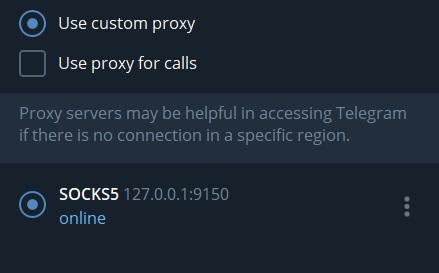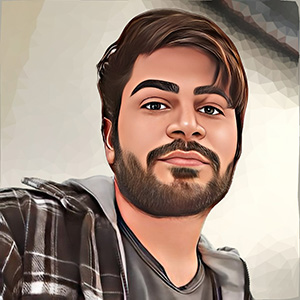If you love Tor project and use it a lot, you might want to know if it is possible to run Tor from command line instead of the browser, or to use its services not just in Tor browser, but in other apps as well.
In this blog post I'm going to explain how to write a simple PowerShell script that helps you run Tor by simply invoking the hand-made freedom command, and use it in apps like Telegram Messenger.
I first explain how to write startup modules for your Powershell, then we'll write the script and use the Tor in Telegram at the end.
I am using PowerShell Core in this post, but you can use Windows PowerShell as well.
Getting PowerShell Ready
Setting PowerShell Execution Policy
Execution Policy in PowerShell is a security feature that prevent user from running malicious scripts. You might need to change execution policy in order to run some commands. Run this code to change your policy to RemoteSigned mode:
Set-ExecutionPolicy -ExecutionPolicy RemoteSigned
If you want to learn more about these policies, read here.
Creating a Profile script
Using Profiles, you can customize your environment and run and define special elements in current session or permenantly. You can also define and run scripts for all users on all PowerShell hosts (including VSCode PowerShell Host, PowerShell ISE, etc).
The $profile varibale is automatically defined in your PowerShell host. If you write $profile in your PowerShell, it will output a path.
Windows PowerShell> $profile
C:\Users\Aryan\Documents\WindowsPowerShell\Microsoft.PowerShell_profile.ps1
PowerShell Core> $profile
C:\Users\Aryan\Documents\PowerShell\Microsoft.PowerShell_profile.ps1
As you see, it returns different path for Windows PowerShell and PowerShell Core. For the rest of the post, I'll only use the PowerShell Core, but as I said above, you can use Windows PowerShell too.
Above $profile paths are showing Current Host for Current User profile.
We want to define our scripts in a file for All Hosts and All the Users, to get the path for that profile, run this:
~/Aryan> $profile.AllUsersAllHosts
C:\Program Files\PowerShell\6\profile.ps1
The profile location is C:\Program Files\PowerShell\6\profile.ps1, so we need to create the profile.ps1 in folder C:\Program Files\PowerShell\6\ if it isn't already there. Anything we write there will run in every PowerShell host for all users, so as you might guessed, we will define our freedom there.
Separating startup modules
Because I want to easily access my PS profile scripts, I create a folder called MyPowershellScripts in drive C, and write my codes there, then I'll import them in the profile.ps1.
So, create a file called Start-Tor.ps1 in C:\MyPowershellScripts and then Import it using the dot (.) syntax.
# Contents of "C:\MyPowershellScripts\Start-Tor.ps1":
Write-Host "Hello World!"
# Contents of "C:\Program Files\PowerShell\6\profile.ps1":
. C:\MyPowershellScripts\Start-Tor.ps1
Now if you open a PowerShell host, you see the "Hello World" message, which means we're at the excpected position.
The freedom script
Now we are ready to define our function inside the Start-Tor.ps1 file, and we are sure that PowerShell loads our function everytime it starts.
After you download and install the Tor Browser, it not only installs the Browser, but also an executable file called tor.exe which runs alongside its parent (the Tor Browser in general).
Here we want to run tor.exe which serves the Tor services on a port (usually 9150), and use the PowerShell host as parent instead of the Tor Browser, so we need the Process ID of the current host (and we already have that with $pid variable).
Start-Tor Script
function Start-Tor {
# Configuration
$torBrowser = "D:\Tor Browser" # Put address of root folder of Tor Browser here
$TOR_Password = "YourPasswordHere" # Input Tor network password here
$TOR_HOST = "127.0.0.1" # Host of local Tor network
$TOR_PORT = 9150 # The port number where Tor runs
$CTRL_PORT = 9151 # The controller port number of Tor
# Do not modify these
$tor_location = "$torBrowser\Browser\TorBrowser\Tor"
$torrc_defaults = "$torBrowser\Browser\TorBrowser\Data\Tor\torrc-defaults"
$torrc = "$torBrowser\Browser\TorBrowser\Data\Tor\torrc"
$tordata = "$torBrowser\Browser\TorBrowser\Data\Tor"
$geoIP = "$torBrowser\Browser\TorBrowser\Data\Tor\geoip"
$geoIPv6 = "$torBrowser\Browser\TorBrowser\Data\Tor\geoip6"
$torExe = "$tor_location\tor.exe"
$controllerProcess = $PID
function Get-OneToLastItem { param ($arr) return $arr[$arr.Length - 2]}
Write-Host "Generating hash for your Tor password..."
$TOR_HashPass_RAW = & "$torExe" --hash-password $TOR_Password | more
$Tor_HashPass = Get-OneToLastItem($TOR_HashPass_RAW)
$TOR_VERSION_RAW = & "$torExe" --version | more
$Tor_Version = Get-OneToLastItem($TOR_VERSION_RAW)
Write-Host "Running $Tor_Version" -ForegroundColor DarkGray
Write-Host "Press [Ctrl+C] to stop Tor service."
& "$torExe" --defaults-torrc $torrc_defaults -f $torrc DataDirectory $tordata GeoIPFile $geoIP GeoIPv6File $geoIPv6 HashedControlPassword $Tor_HashPass +__ControlPort $CTRL_PORT +__SocksPort "${TOR_HOST}:$TOR_PORT IPv6Traffic PreferIPv6 KeepAliveIsolateSOCKSAuth" __OwningControllerProcess $controllerProcess | more
}
All you need to do is to put suitable configs in the Configuration section of the script. Put the root installation folder of Tor Browser in $torBrowser varibale, and set your password for the current local Tor network using the $TOR_Password.
Setting an alias
Alias naming is fun (and sometimes dangerous!). At the end of the Start-Tor.ps1 and after the function declaration you can alias Start-Tor to freedom, so you can run Tor easier!
Set-Alias freedom Start-Tor
Now if you run freedom command, you should see an output like this:
~/Aryan> freedom
Generating hash for your Tor password...
Running Tor version 0.3.5.8 (git-5030edfb534245ed).
Press [Ctrl+C] to stop Tor service.
May 13 22:52:46.018 [notice] Tor 0.3.5.8 (git-5030edfb534245ed) running on Windows 8 [or later] with Libevent 2.1.8-stable, OpenSSL 1.0.2q, Zlib 1.2.11, Liblzma N/A, and Libzstd N/A.May 13 22:52:46.019 [notice] Tor can't help you if you use it wrong! Learn how to be safe at https://www.torproject.org/download/download#warning
May 13 22:52:46.021 [notice] Read configuration file "D:\Tor Browser\Browser\TorBrowser\Data\Tor\torrc-defaults".
May 13 22:52:46.022 [notice] Read configuration file "D:\Tor Browser\Browser\TorBrowser\Data\Tor\torrc".
May 13 22:52:46.026 [notice] Opening Socks listener on 127.0.0.1:9150
May 13 22:52:46.026 [notice] Opened Socks listener on 127.0.0.1:9150
May 13 22:52:46.026 [notice] Opening Control listener on 127.0.0.1:9151
May 13 22:52:46.026 [notice] Opened Control listener on 127.0.0.1:9151
May 13 22:52:46.000 [notice] Parsing GEOIP IPv4 file D:\Tor Browser\Browser\TorBrowser\Data\Tor\geoip.
May 13 22:52:46.000 [notice] Parsing GEOIP IPv6 file D:\Tor Browser\Browser\TorBrowser\Data\Tor\geoip6.
May 13 22:52:46.000 [notice] Bootstrapped 0%: Starting
May 13 22:52:47.000 [notice] Starting with guard context "default"
May 13 22:52:48.000 [notice] Bootstrapped 10%: Finishing handshake with directory server
May 13 22:52:48.000 [notice] Bootstrapped 80%: Connecting to the Tor network
May 13 22:52:49.000 [notice] Bootstrapped 90%: Establishing a Tor circuit
May 13 22:52:50.000 [notice] Bootstrapped 100%: Done
Tor now initialized, created a Tor circuit and running on 127.0.0.1:9150.
Using Tor in a 3rd-Party app
Now that we know Tor is running on 127.0.0.1:9150, we can create a SOCKS5 Proxy in Telegram and use our local Tor services there.
1- Click on the Connecting button in bottom-left corner
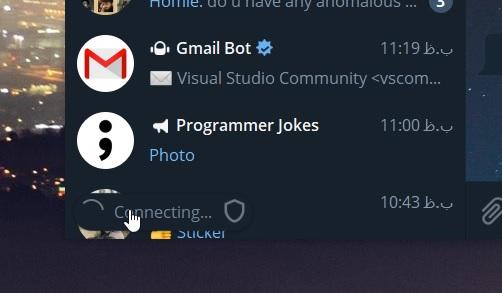
2- Click on the "Use custom proxy" radio in Proxy Settings Menu
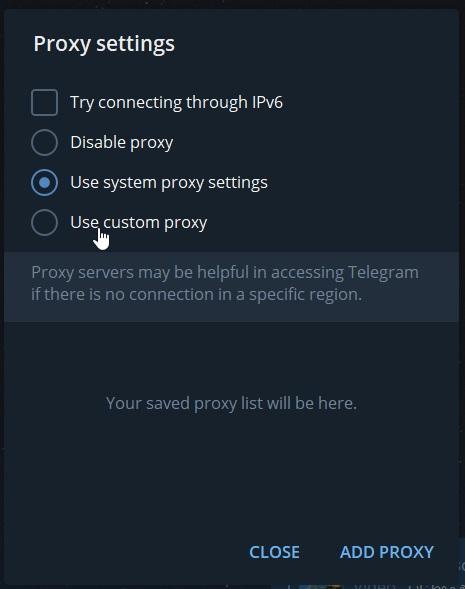
3- Now create a new SOCKS5 proxy in Edit Proxy panel
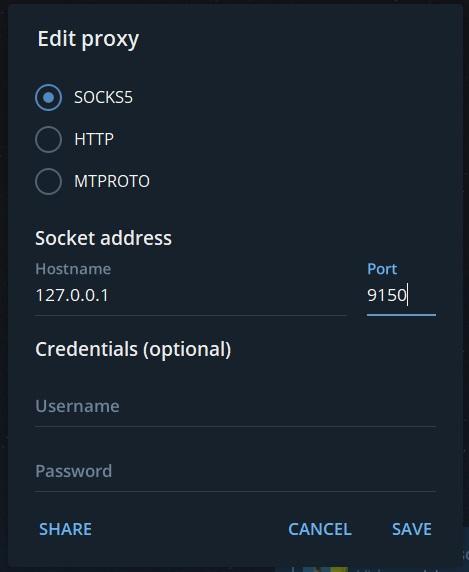
4- Save and enjoy Tor in Telegram