- Snippet Path
Extend default LVM space
- Authors
- ← Back to snippet list
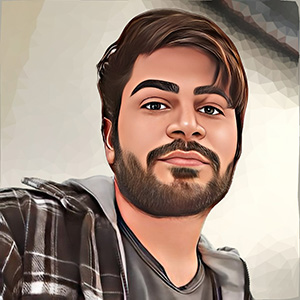
- Name
- Aryan Ebrahimpour
- GitHub
- @avestura
- Snippet
Investigate free space state
To check current state of free disk space:
shell
df -h
You'll see /dev/mapper/ubuntu--vg-ubuntu--lv almost full.
Use vgdisplay command to check how much free space you have. This
information is displayed in the Free PE / Size row.
Use lvdisplay to check the current size of the
logical volume.
Change size of the LVM
When Logical Volume is not using all the Volume Group's available storage:
shell
lvextend -l +100%FREE /dev/ubuntu-vg/ubuntu-lv
Now use lvdisplay again to check if the size is changed.
Remember the lvextend does not automatically commit the changes
on the LVM. You need to use this command to apply the
changes:
shell
resize2fs /dev/mapper/ubuntu--vg-ubuntu--lv
When LVM has a wrong idea of the size of a partition, for example sda1:
shell
pvresize /dev/sda1
# Physical Storage/Disk: sda (for example SSD), sdb (for example HDD)
# PV: sda1, sda2, sda3 (different partitions of the same disk)
# VG: ubuntu-vg (for example: a group of sda3 and sdb)
# LV: ubuntu-lv (an LV on top of ubuntu-vg that uses all the free space of vg)
Summary
In short, use these two commands:
shell
lvextend -l +100%FREE /dev/ubuntu-vg/ubuntu-lv
resize2fs /dev/mapper/ubuntu--vg-ubuntu--lv